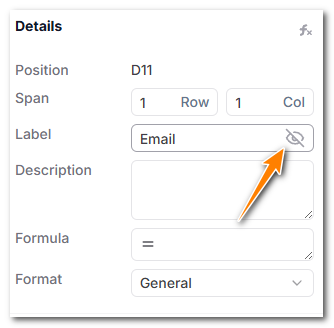Cell Labels
A business record is a collection of data fields that are organized in a structured way.
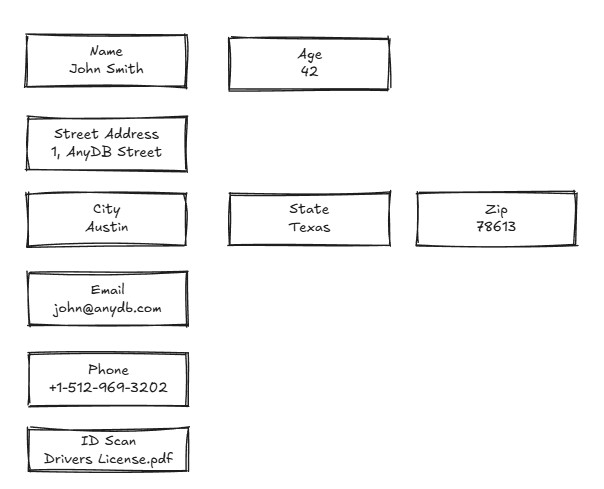
Since a data document is a collection of fields, it is important to have a way to identify each field. This is where labels come in. Each cell in a data document can have a label. The label is used to identify the cell and can be used to filter or sort the data in the document.
How to Add a Cell Label
- Click on the cell you want to add a label to.
- In the cell properties panel, click on the Label field. Alternatively, you can press F2 to edit the cell label directly.
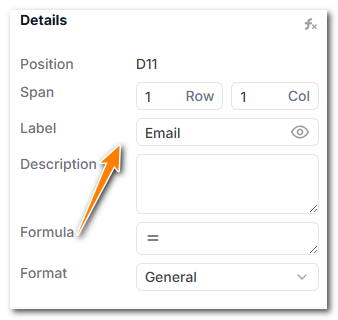
- Type in the label you want to add.
- Press Enter to save the label.
- The label will now be displayed in the cell.
Tip: It is faster to update a cell label by pressing F2 and typing the new label directly in the cell and then pressing Enter. This allows you to quickly update the label without having to open the cell properties panel every time and can greatly speed up your workflow.
Hiding Cell Labels
You can hide cell labels if you do not want to display them in the data document. To hide a cell label, follow these steps:
- Click on the cell you want to hide the label for.
- In the cell properties panel, click on the Label field.
- Delete the label text in the field.
- Press Enter to save the changes.
- The label will now be hidden in the cell.
Toggling Cell Label visibility
You can also toggle visibility of the label by clicking on the Hide Label icon in the label field. This will hide the label in the cell.